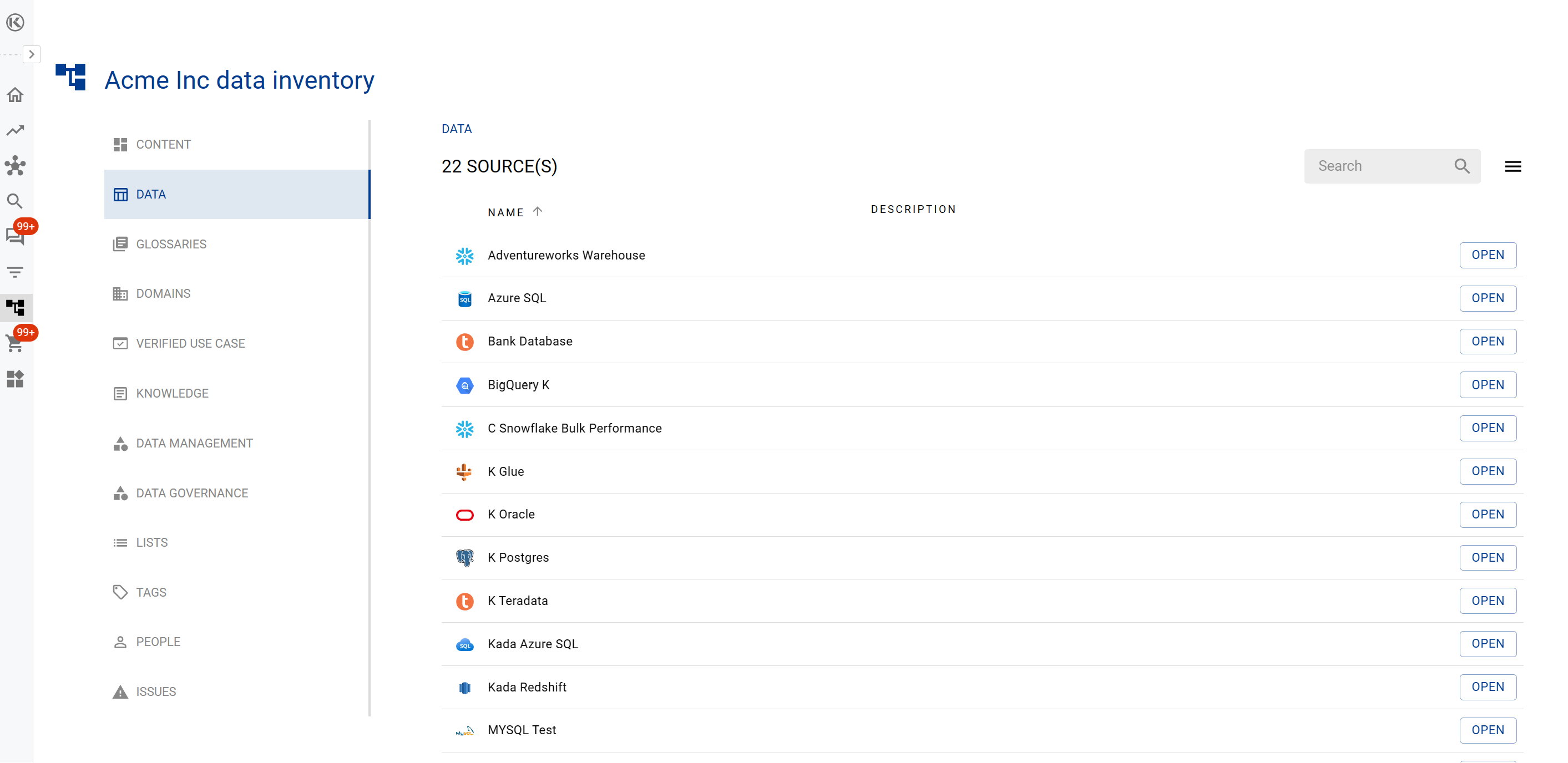Searching for Data
With so many data assets it can be difficult to find what you are looking for.
K has 5 main ways you can easily locate your data assets:
Visiting your Team Page via your Home Page
Locate data assets recently used via Your Data Ecosystem
Use a google like Search function
Access your past saved search Filters
Explore your data ecosystem via Inventory
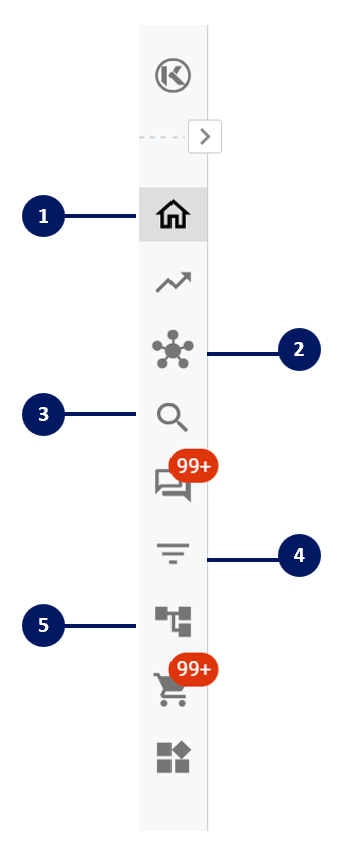
Using the Search Function
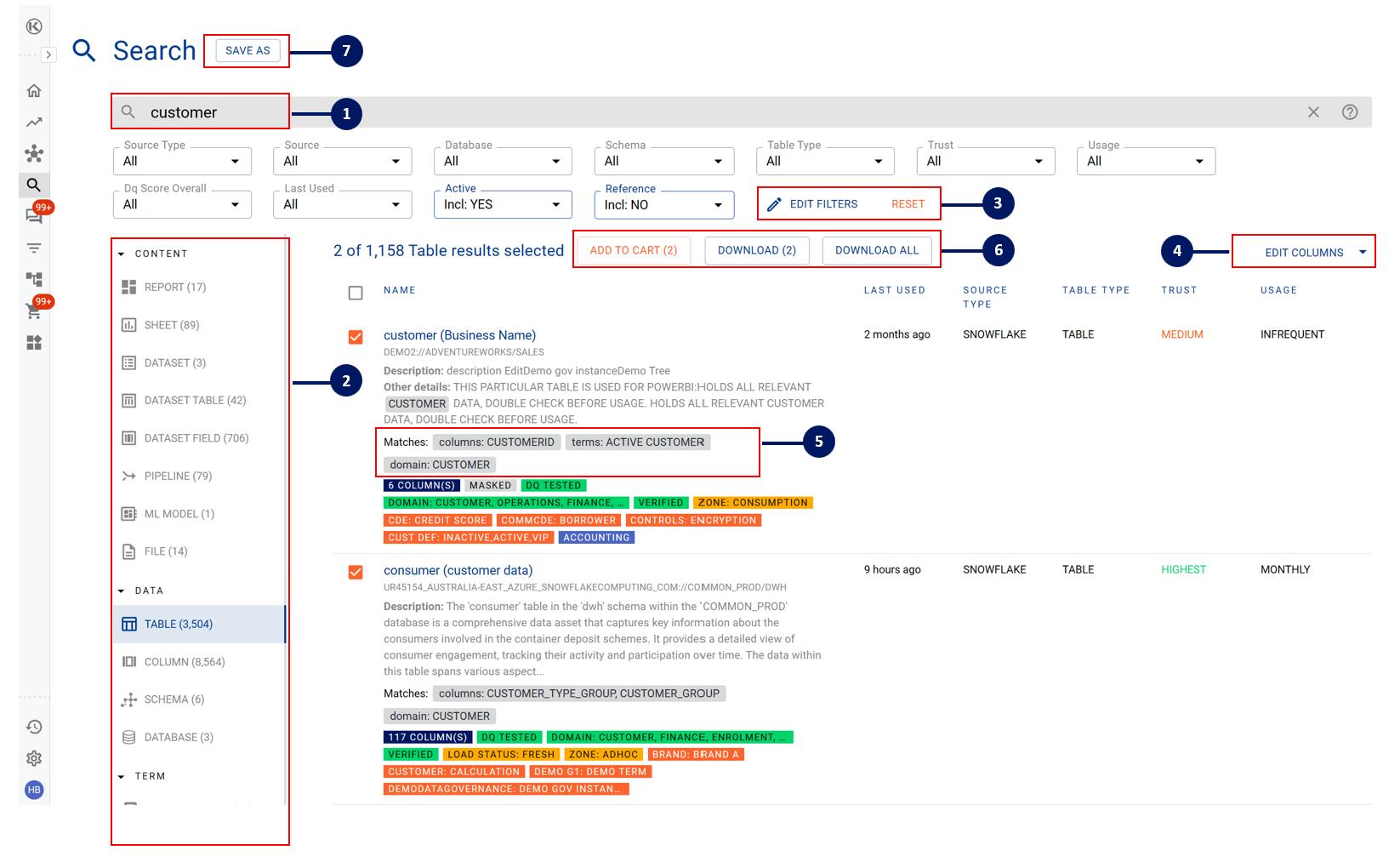
Google like search bar
Use double quotes for to search for exact matches.
Section showing the type of data assets that match your search term
Use filters to narrow your search. Default filters automatically change to the most relevant filters based on the type of data asset selected. You can also add filters that are not included by default.
You can change the columns displayed
For tables and reports, the grey field shows which column or sheet your search term was matched to
After confirming the list of results, you can choose to add data items to your Data Cart or directly download the data selected
Adding items to your Data Cart allows you to perform useful functions like Bulk Update or create a Bulk Edit Excel Template. Things that you can perform a bulk update on include:
Data properties: Description, Verified Use Cases, Data Owners, etc
Linking to a collection
Linking to a role
You can Save the filter settings for easy access in the future via the Filters page.
Accessing saved searches through the Filters Page
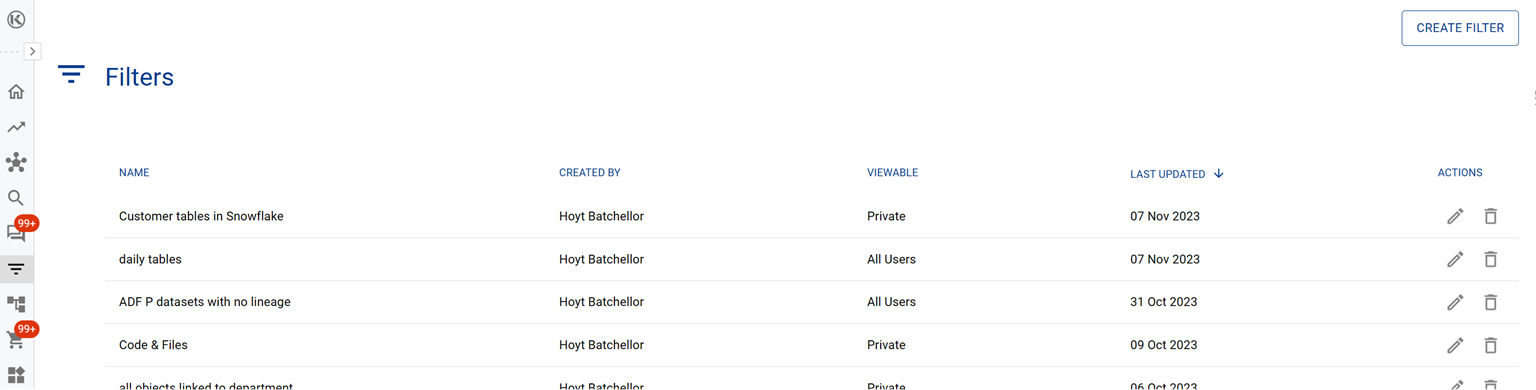
The filters page displays all search filters that you have saved.
Filters can be saved as either:
Private: Only you as the creator can see and access this saved filter
Public: Anyone can see and access the filter via the filters page
You can identify whether the filter is Public or Private via the ‘Viewable’ column
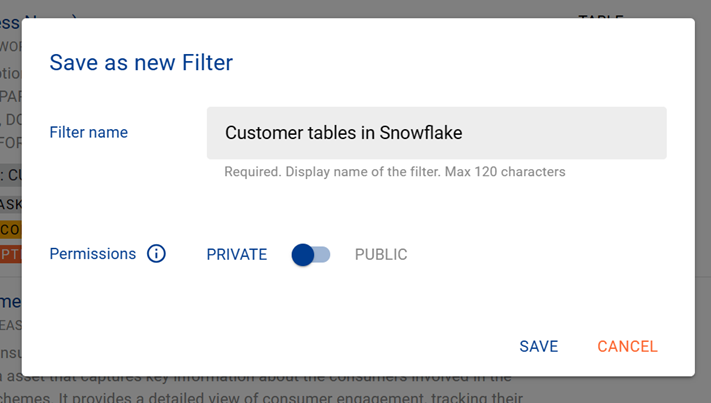
Locating Your Team Data
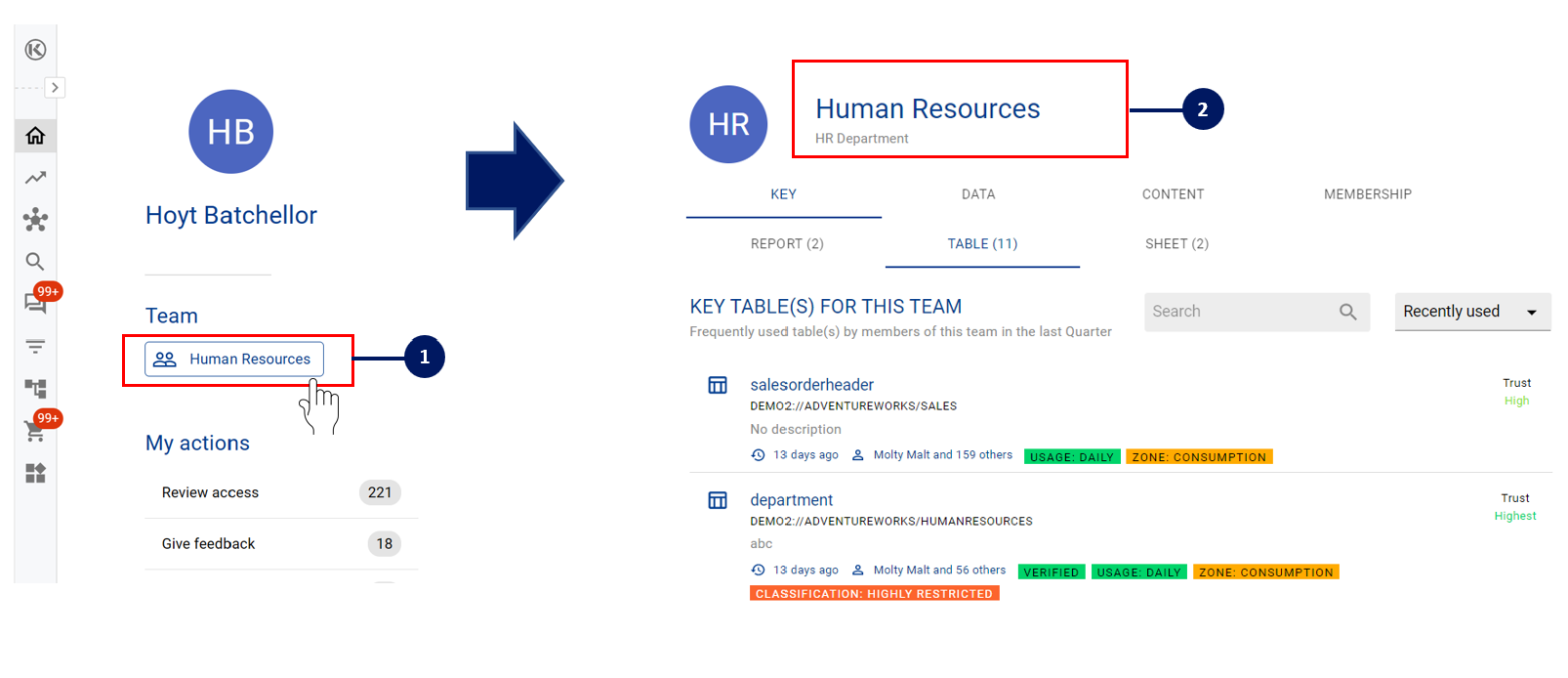
Navigate to your Home Page and select your Team
Your Team page will appear and list all of the data related assets that your team uses
If you cannot find your Team on on your homepage, visit your :MySettings: to add your team.
Finding Recently Used Data
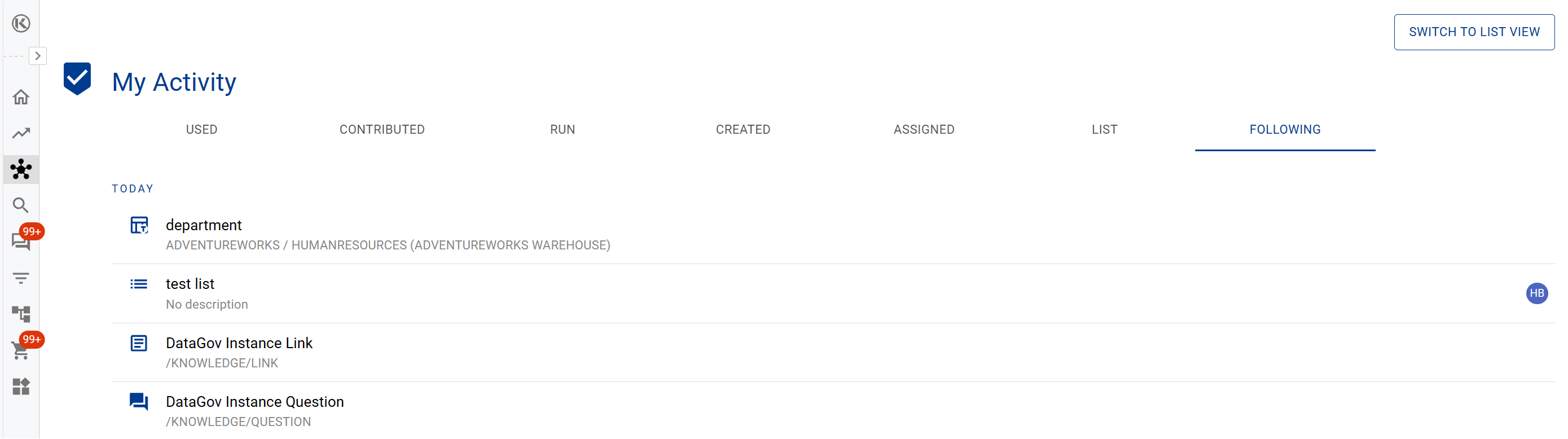
Click on Your Data Ecosystem in the side panel
Select My Activity
Navigate through the tabs to access Data that you have recently:
Used
Contributed
Run
Created
Assigned
Lists that you created
Data items you are following
Structured Exploration via Inventory
The Inventory is a structured way to explore data, content, queries and all other items within the ecosystem.
You can easily drill through the different categories by clicking through the side panel. It’s a great way to browse the data ecosystem when you do not have a specific search term in mind and cannot use the Search function.